Entering Survey Data into SPSS
In your digital marketing efforts, let’s assume you conducted a customer survey to get to know your target audience closely, understand customer opinions about your company and products, determine the most effective channels, and prepare personalized ads for your target audience using the data you obtained.
In your survey, you asked questions that measure factors like “gender, age, monthly income, education level, marital status, how they reached you, the impact of your ads on their purchasing process, the rate at which they share your ads on their personal accounts, and their opinions about your company’s services.”
Now, the raw data obtained from the survey needs to be analyzed. So, what is the first step for analysis? The initial step for analyzing the data you obtained is to enter it into a statistical program where you will conduct your analysis. Without performing these operations on the data, we cannot interpret it. We need to define the survey data into statistical software to carry out descriptive analysis, inferential analysis, difference analysis, relationship analysis, and prediction analysis.
There are several statistical programs available for this purpose. I would like to introduce SPSS, which is the program we will use for data definition and other statistical analysis. So, what is SPSS?
SPSS (Statistical Package for the Social Sciences) is a computer program designed for statistical analysis. Its first version was released in 1968. (Wikipedia)
We will define our survey data into SPSS and then proceed with the analysis.
How to Define Survey Data into SPSS?
Don’t worry about the data definition process in SPSS; the program’s interface is user-friendly. When you open the SPSS program, you will see the page below. The parts marked at the bottom indicate the sections used for data entry.
Data View: This is where the variables are entered.
Variable View: This is where the variables are defined.
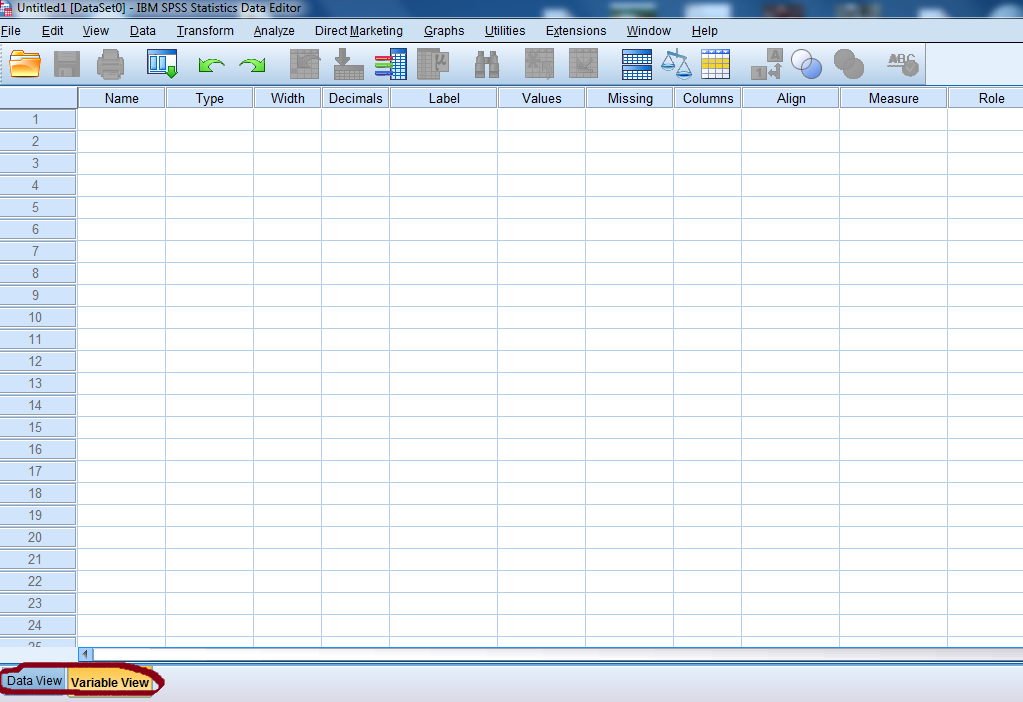
In the Variable View section, we will define the data using the columns provided. First, let’s take a look at what these definitions are.
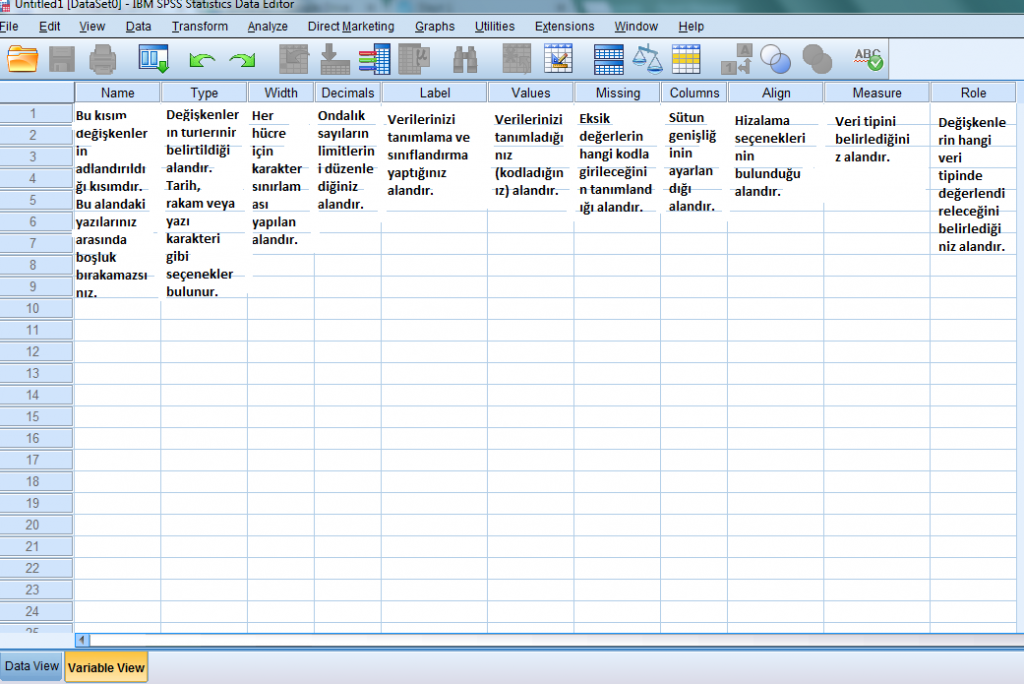
Considering the general information, we can now move on to the data definition phase.
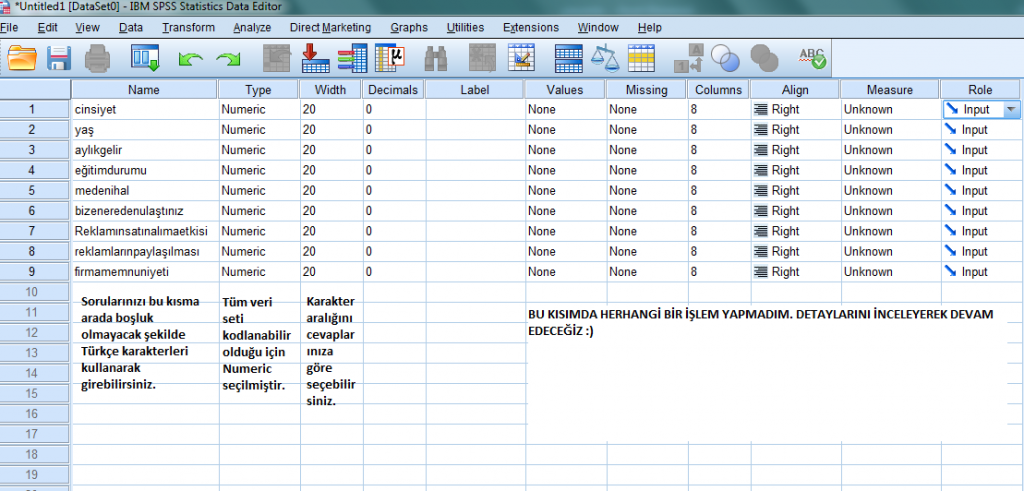
In this section, we will define the answers and determine the variable types. The variable type, represented by the “Type” column, is crucial.
Since all our data will be numerical or coded, we will use “Numeric” for all variables.
Now, let’s move on to the critical part of data entry. Defining the answers and determining the variable types represent the critical steps in this area.
First, let’s focus on the “Values” column. Here, we will define the answers to the questions in the system. You can enter the two-option and other-choice answers similarly. The example below illustrates this.
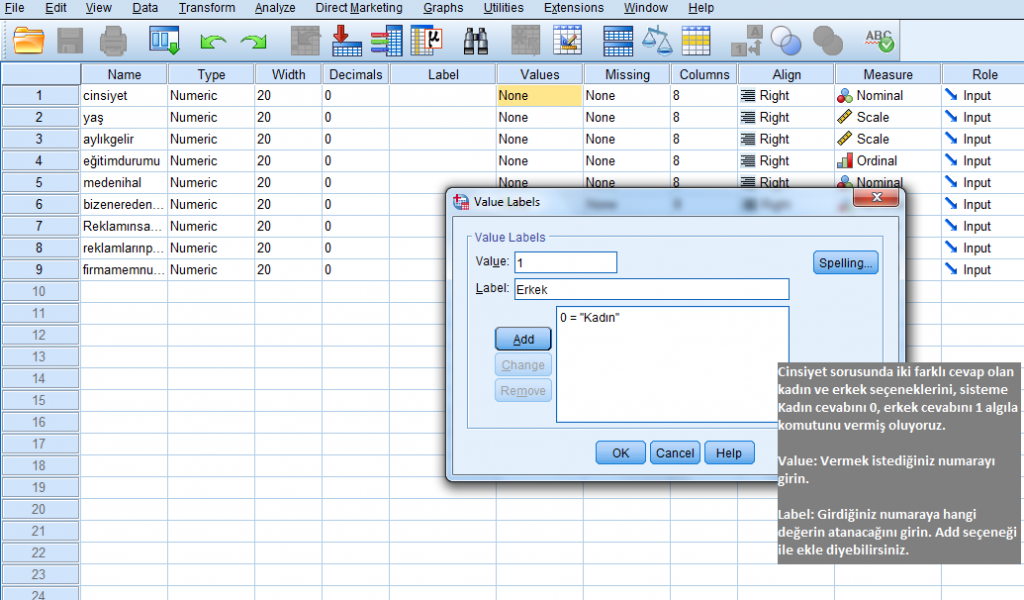
We can apply these steps to all the answer options you provide. After completing these steps, we will use the “Measure” column to specify the scale types mentioned in our previous articles. Here, we need to make a selection based on the characteristics of the variables we entered. The “Measure” column has three different options:
Scale: Used for continuous variables. Variables like age, weight, height, and income are continuous variables and require the Scale option.
Ordinal: Used for discrete variables. The main point here is that it is used for ordinal rankings that represent a mathematical meaning among answers. Variables like education level, satisfaction rates fall under ordinal.
Nominal: Used for categorical variables. It is used when the rankings among answers do not have a mathematical meaning. Variables like gender, marital status, and occupations fall under nominal.
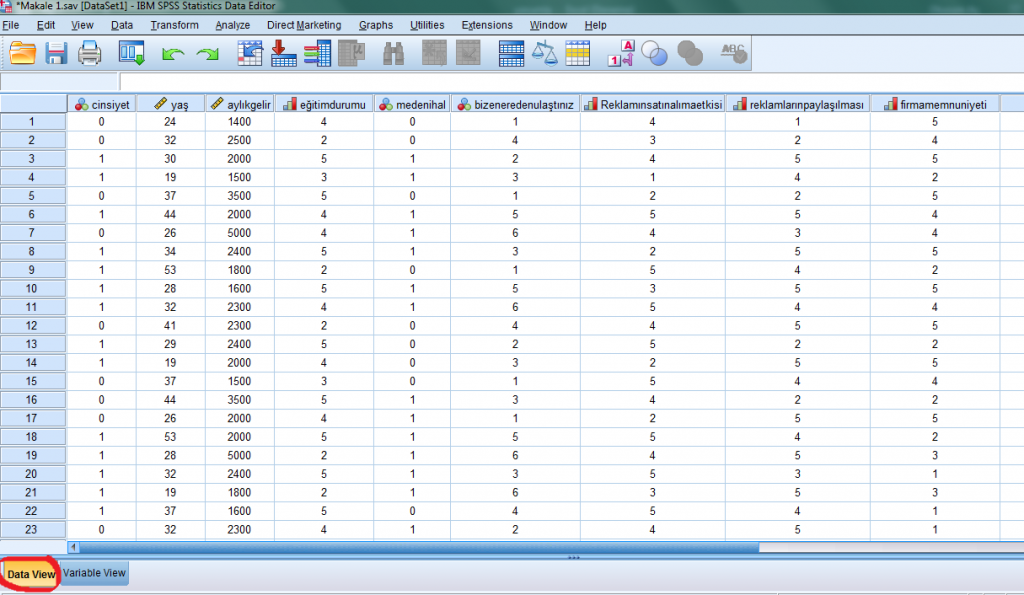 SPSS Veri GirişiAfter completing these steps, we can switch to the Data View page, which is much simpler. Based on your coding, you can enter the data into the system. The relevant example is shown below.
SPSS Veri GirişiAfter completing these steps, we can switch to the Data View page, which is much simpler. Based on your coding, you can enter the data into the system. The relevant example is shown below.
As a recommendation, I suggest writing the numbers corresponding to the rows in the program back to your surveys. This way, you can cross-check if any data has been entered incorrectly.